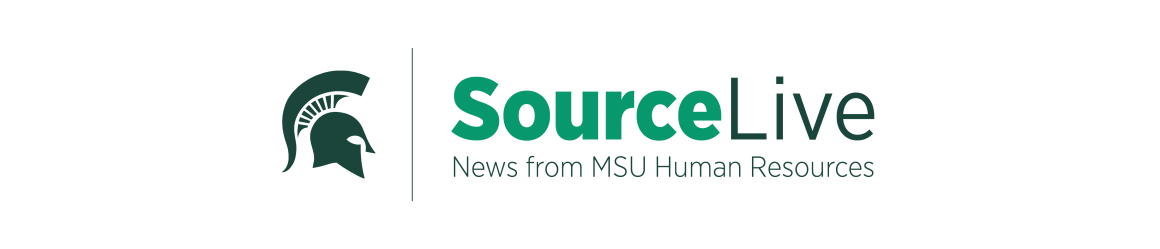You asked, we’ll answer! The “Mailroom Questions” segment of our blog serves to provide you with detailed responses to your inquiries. This month’s focus is enrolling in benefits.
How do I enroll in benefits?
- To enroll in benefits, log in to the EBS Portal.
- Select the “ESS”* tab then the “Benefits” link.
- Select the “Add or Change MSU Benefit and Retirement Plans” link.
- Select the (this varies depending on the reason that you are completing enrollment) link.
- Select “OK” to bypass the CDHP disclaimer.
- Use the radio button to select the plan that you would like to add, then “Edit Plan”.
- Select the insurance carrier that you want, then “Add Plan to Selection”.
- Repeat steps for each plan that you wish to enroll in.
- When finished, choose “Review Enrollment” located at the bottom of the screen.
- Review your plan selections, then select “Save”.
- You will receive a confirmation to your msu.edu email account for review.
*The ESS tab will be followed with a descriptor of your position, such as ESS Faculty or ESS Hourly.