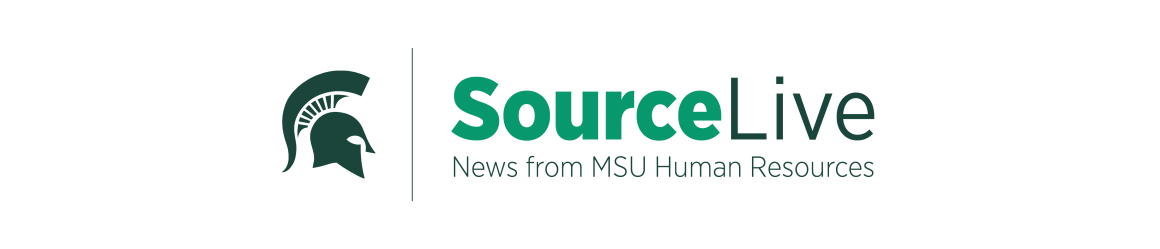Remember to complete your Benefits Open Enrollment during the month of October. Benefits-eligible employees will complete open enrollment using Employee Self-Service (ESS) in the Enterprise Business Systems (EBS). Here is the process for completing open enrollment:
- Visit ebs.msu.edu and select “EBS Login.”
- Log in using your MSU NetID and password.
- Select the ESS tab.
- Select the Benefits link.
- Select the Add or change MSU Benefits and Retirement Plans link.
- Select the Open Enrollment link.
- A disclaimer that explains the CDHP/HSA plans (regardless of CDHP/HSA eligibility) will appear. Please read, and then select OK to continue
- If you have a spouse or OEI on your benefits, the Health Plan Affidavit will appear. Answer the questions, select Next, then Save.
- Now you will see the Plan Selections screen. Select the first plan you would like to add, edit or remove, click Edit Plan.
- Select your desired plan and level of coverage, then click Select Dependents.
- Select the dependents you would like to cover on the plan. Then click Add Plan to Selection.
- If you do not see one of your dependents, it is either because they are not eligible for the plan or they need to be added as a dependent in the new system. See our screenshot tutorial for how to add a dependent.
- Once you have added, edited or removed all of your desired plans, select Review Enrollment.
- Review your plan selections, then select Save.
- You now have completed open enrollment!
For more information on Benefits Open Enrollment, please visit our website. You also may get enrollment assistance at our Benefits Site Labs.