With the implementation of MSU’s new remote work policies, many of us are officially working a hybrid or remote schedule or are considering doing so in the future.
We asked Spartans who work all over campus to share their best tips for their hybrid or remote work schedules. The top tips below cover leveraging Teams, establishing a consistent routine, staying connected with colleagues, and more.
Tips for a Successful Hybrid Schedule
“Having a docking station at home and work makes things very seamless. A daily morning routine to get yourself focused for work is also helpful.” –Elizabeth V.
“Our team takes turns covering the administrative office, so we are always open, and everyone gets to work from home a few days a week. During our weekly Zoom meetings, we talk through shared tasks and have a few laughs. We also have mini-retreats each semester to plan for big events, projects, and challenges. The hybrid schedule helps us to focus and enhance productivity while giving our staff the flexibility to achieve better life balance.” –Mary Beth G.
“Work with your team to determine the best days for in-person and remote work. Put a sign at your desk letting people know when you are remote or in-person and how to reach you. Add reminders to your calendar at the end of your location transition day to bring your work materials with you for the next morning. When switching from remote to in-office, place your bags by the door the night before to help you remember. Use a laptop with a docking station for an easy transition. When remote, reach out to coworkers to ensure everything is running smoothly and see how their day is going.” –Brooke P.
“I highly recommend using the Microsoft Teams apps: Tasks by Planner and To Do and Remind Myself. Tasks by Planner and To-Do allows me to create a digital list of tasks and arrange them by priority, due date, and active or completed. Remind Myself is for tasks unsuited to my calendar but require attention. The application provides the option to list and snooze your reminders. All reminders appear as a chat notification in Teams. Both applications allow me to remain focused and organized in the office and home!” –Bianca P.
“Wake up at the same time, no matter where you work. Keep a notebook of your daily tasks that is easy to carry back and forth. I have a file on a shared drive to access from both locations. Try to maintain a healthy diet at home and in the office. Exercise daily—podcasts make it fun. Take time when you are in the office to connect with others.” –Sue S.
“To ensure I have the information I need in the office and at home, I have a file folder holder I keep important documents in that I take back and forth. The files stay in the folder until I need them.” –Rhonda B.
Tips for a Successful Remote Schedule
“My team has co-working times–Teams meetings where team members join for a set amount of time. We discuss how we’re doing, what we’ve been working on, and what we want to work on during our time together. The meetings keep us connected and allow us to get help if needed.” –Kelly S.
“When working remotely, put on music you like. I listen to my ‘Liked Songs’ playlist for a happy boost. I also like to put on a video I’ve seen multiple times that I can ignore. As a former teacher, I would often grade papers and write lesson plans with the movie, ‘You’ve Got Mail’ playing in the background.” –Corinne L.
“I think it is important for people working remotely or in a hybrid setting to have a designated office space (not a dining room or kitchen table). Remote work comes with its perks. If I don’t have a Zoom meeting all day, I will usually dress a little more comfortably. On days when I have meetings, I will dress as if I were going to the office. Do what makes you comfortable and productive! Be sure to take breaks too! I will sometimes block my calendar for my lunch break so I don’t forget and others will see that I am away on my calendar.” –Marie G.
“Stay in a routine, utilize your calendar and practice good time management. Stay in touch with your team and if you are caught up, ask your supervisor if you can do more to help. Take your designated lunch hour to maintain your routine. Time management skills are key to working remotely. Set yourself weekly and daily goals to accomplish tasks in an effective and timely manner.”
Christine H.
Thank you to everyone who shared their ideas! If you have more tips, share them in the comments!
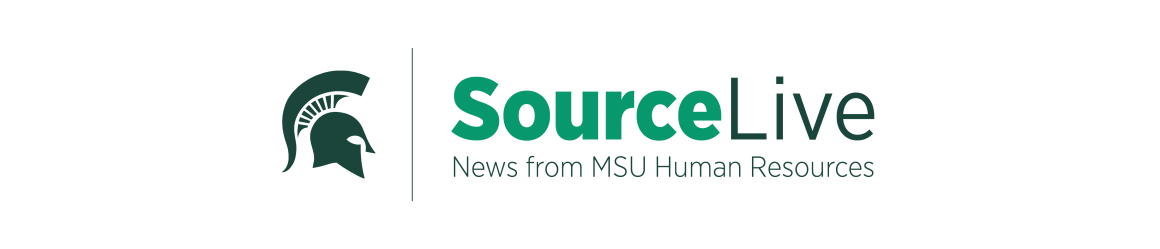
Use a car pooling parking pass if you and a co-worker are working remotely and come in on opposite days. For two people you still will pay for parking but at a little more than half the cost on an annual basis, and it can be deducted from payroll on a monthly basis. You should check it out with the parking office. You will only get one pass so you have to share it. My co-worker and I setup a inconspicuous location to place the pass between uses so we don’t have to go all the way to our office to get the pass each time we come in. Hidden in an inconspicuous location it should not be seen by others. We put a note with ours just incase, providing our contact info if people have questions. We have never been contacted by anyone and it has never been stolen. To keep the adhesive good, we only use half the adhesive at a time and attach it to a piece of plastic between uses. When the adhesive wears out, we start to use the other half with the fresh adhesive. The savings can allow your family an outting or two more for the year since you don’t pay the full $540 (ish) for parking. We are on our second year of sharing and it makes me feel like I am saving some money. A girls gotta save, right!?!
Because I don’t carry a laptop back and forth to work, to make smooth transitions between in-person and remote work, I use OneDrive (part of the Microsoft Office 365 application suite) to store my documents in a location-independent manner. Documents are automatically synchronized between my office workstation and my home computer via the cloud. For software development work, I check my code into a repository on MSU’s Gitlab server at the end of the day before my remote workdays so I can check-out the code from home. I check the code in at the end of the day when I’m working remotely so that the latest version will be available to check out the next day when I’m at the office.